Examples of Use Cases for Deeplinks
Use Case 1: Linking Driftscape Content to Your Website
Use Case 2: Creating QR Codes for Posters & On-Site Signage
Use Case 3: Email Newsletters and Tourism Guides
Get Started: Generating Deeplinks
Step 1: Open Your Deeplink Generator
Step 3: Choose the type of Deeplink
Step 3: Choose What you Want Your Link to do
Step 4: Add the Specified Parameter
Add the tour or POI’s Unique ID to the parameter field
Input the Search Term You Want Applied
Your organization ID will auto populate…
Step 5: Add a Toast Message (optional)
Step 6: Select your View Mode (optional)
Deeplinks allow you to link directly to specific content inside the Driftscape app or web app, such as Points of Interest (POIs), Tours, Layers, Events, and Campaign Pages. When a user taps a deeplink, they are taken straight to the exact piece of content—making it easier to share your organization’s highlights across websites, newsletters, QR codes, and social media posts.
This article explains what deeplinks are, how they can be used, and how to generate them using Driftscape’s Simplified Deeplink Generator.
If you are new to Deeplinks, see our Deeplinks and QR Code Overview
Examples of Use Cases for Deeplinks
Use Case 1: Linking Driftscape Content to Your Website
From your website, blog or social media you can link directly to your Driftscape content. Including POIs, Tours, Events, Organization details and more!
Use Case 2: Creating QR Codes for Posters & On-Site Signage
Use deeplinks to drive visitors from a printed sign straight to the correct POI, Event or Tour. Giving users the option to start a tour or learn more via QR code, while they’re on site.
Use Case 3: Email Newsletters and Tourism Guides
Let readers jump into curated experiences - Such as “Downtown Restaurants” with one click on your newsletter.
Before you Get Started
To generate deeplinks, you will need Driftscape’s Simplified Deeplink Generator, tailored to your organization. If you do not already have access to your generator, contact your customer success representative. Or email sales@driftscape.com to get yours setup today!
You will also need:
Access to the Driftscape CMS
Google Sheets (other spreadsheet softwares may not function correctly)
Get Started: Generating Deeplinks
The instructions below use the simplified deeplink generator. Your organization’s generator (retrieved from your customer success representative) will look the same, except for minor differences in company information.
Step 1: Open Your Deeplink Generator
Once you have received your deeplink generator, open the file using Google Sheets. If the file is already in your Google Drive, double click the file. If it’s not, upload the file to Google Drive then double click.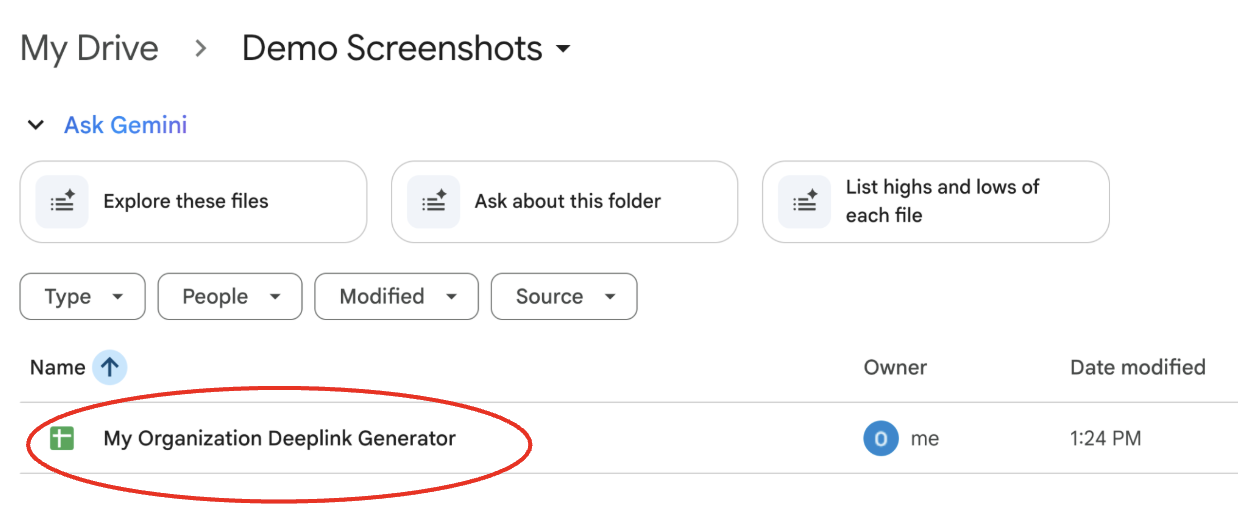
The bottom of the file will have multiple sheets listed, ensure you are on “Deeplinks”. This is the only sheet you need to use
In the Second row (cell 2A) you will see Generator Instructions. Be sure to follow these carefully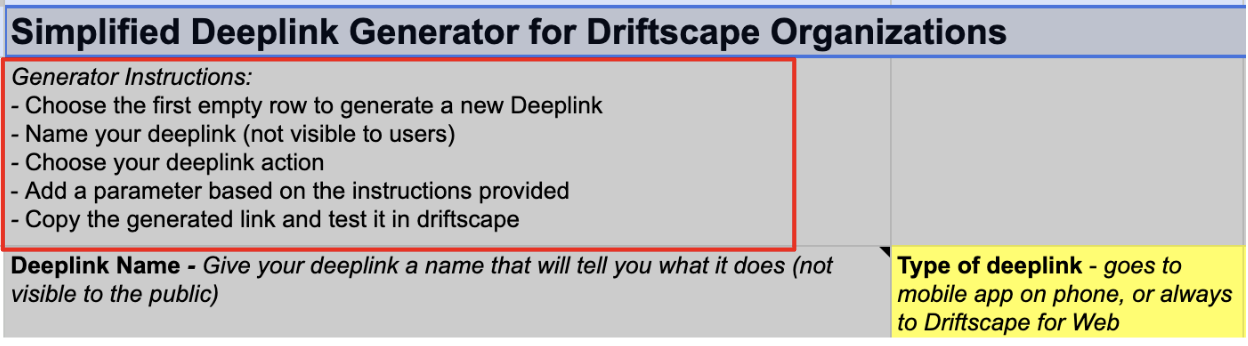
Beside this (cell 2D) are cell instructions. Be sure to follow these instructions and fill all cells out accordingly
Step 2: Name your Deeplink
In the first available row, use column A to name your deeplink. This is not public facing and should be something unique that identifies the link (eg. Link to Joe’s Variety)
You can ignore row 4, which shows an example, and start on row 5. Or you can replace the content in this row with your content
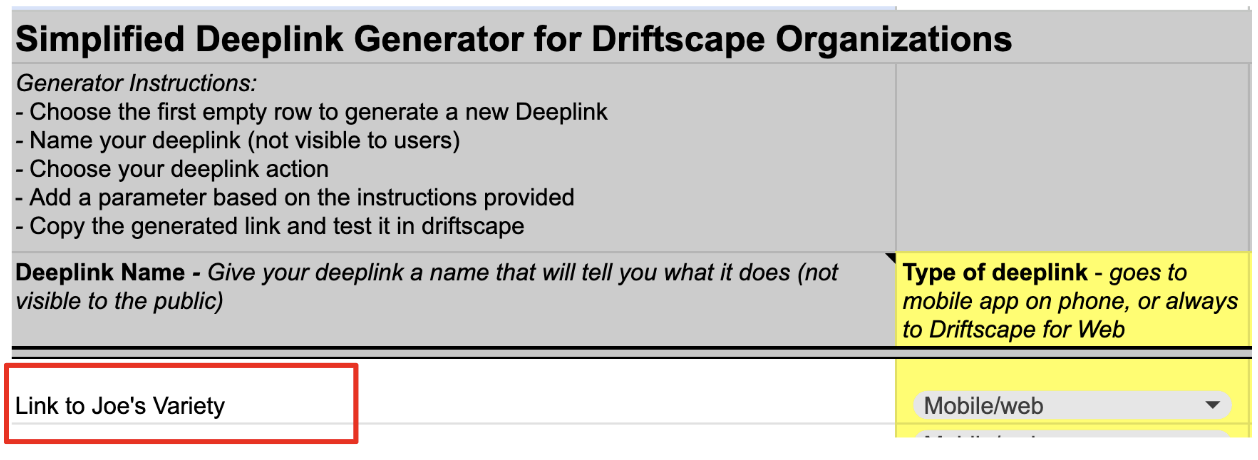
Step 3: Choose the type of Deeplink
By default, deeplinks always link to both the webapp and mobile app. However, if you want to skip the app download for new users you can choose to link directly to the webapp only. Use Column B to choose Mobile/web or web only.
Step 3: Choose What you Want Your Link to do
Column D gives you multiple options for Deeplink Actions. These are the different options you have for linking to the Driftscape application. Choose the option that fits what you want this link to open
Open a POI or Tour to the Description: Opens the driftscape webapp or mobile app directly to the description of your desired POI or Tour
Open My Organizations Content in Map View: Opens the driftscape webapp or mobile app to map mode, and only shows your organization’s content
Open a POI or Tour in Map View: Opens the driftscape webapp or mobile app and shows a POI or Tour in map mode, with a callout above it
Open Driftscape to a specific search term (map view): Opens the driftscape webapp or mobile app to map view & shows a specified search term only
Open Driftscape to a specific search term (List View): Opens the driftscape webapp or mobile app to list view & shows a specified search term only
Open My Organizations Details and Subscribe the user to notifications: Opens the driftscape webapp or mobile app to your organization’s menu and about page, as well as subscribes the user to push notifications.
Open my organization’s events: Opens the driftscape webapp or mobile app and shows all of your organization’s events
Open my organization details: pens the driftscape webapp or mobile app to your organization menu and about page
Step 4: Add the Specified Parameter
Now that you’ve chosen what the deeplink does, you need to tell the deeplink what content to use. The requirements for this will depend on what Deeplink Action you chose in step 3.
Use the Parameter Instructions column (column D) for additional details
Based on the provided parameter instructions, fill out in the “parameter” field
Add the tour or POI’s Unique ID to the parameter field
Your POI or Tour ID is found inside the Driftscape CMS. Navigate to your organization content inside the CMS. In the table with all of your content, the column “Ref#” stores the ID for every POI and Tour you have published.
Find the POI or Tour you want to link to and copy the Ref#. Then paste this number into the Parameter field of the Deeplink Generator
Input the Search Term You Want Applied
This instruction allows you to put any search term into the parameter field. Remember that this is the search term that users will see when they click your link, so be sure to test this search in app first. You can use spaces, numbers and letters. Don’t use symbols

Your organization ID will auto populate…
For several deeplink actions, you won’t need to change the parameter field. If you see the “Your organization ID will auto populate…” instruction you don’t need to change the parameter. Our generator will add it in for you
There is one limitation to this rule. If you have already used this row to create a different deeplink (not recommended) or if you have previously edited the parameter field for this row, your organization ID will not populate.
If you see that there is no organization ID in the “parameter” field, but you’ve received these instructions. You may need to add the ID in manually anyways.
To retrieve your organization ID, navigate to the “Organization Details” sheet at the bottom of the file

Your organization ID will be listed in Cell B3 on this page Copy this information and paste it into the “Parameter” field, on the previous page.
Copy this information and paste it into the “Parameter” field, on the previous page.
Do not make any changes to this sheet, it’s for reference purposes only
Step 5: Add a Toast Message (optional)
In column K, you can add an optional message that users will see, in app, after clicking your link. This will appear as a popup message ontop of the content for 5-10 seconds. Add any message you would like to this cell.
Only use numbers and letters, no symbols
Step 6: Select your View Mode (optional)
Using column L, you can choose what view mode the application will enter by default. This does not work for all Deeplinks, but setting it will not disrupt a deeplink that does not use this setting.
If you want to choose a default view for the application to open in, choose an option from the drop down menu
- Map: Opens Driftscape in the Map View
- List: Opens Driftscape in the List View
- AR: Opens Driftscape in AR View

Step 7: Select a Language
Choose what language Driftscape will open in by default when your deeplink is clicked
en: Opens the app in English
fr: Opens the app in French
es: Opens the app in Spanish
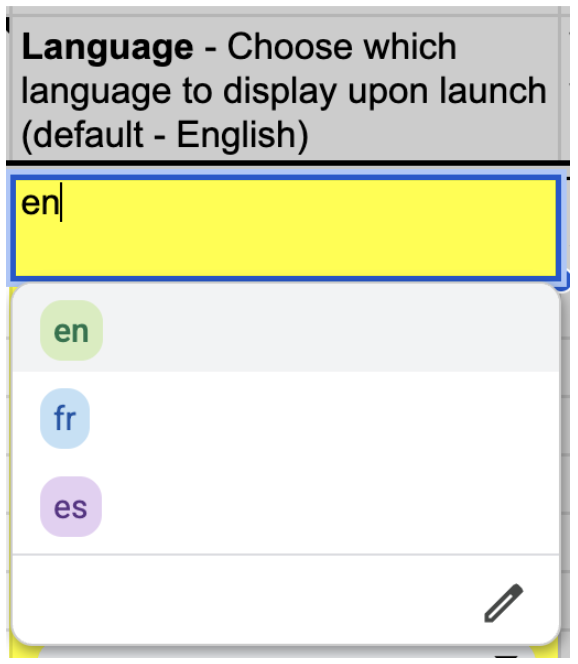
Step 8: Copy your Deeplink
Once you have filled in all the required fields (Type of Deeplink, Deeplink Action, Parameter), as well as the optional fields you wish to use, your deeplink will automatically be generated in column Q.
Copy your deeplink and add it to your organization's marketing materials to start linking to Dritscape today.
Related Articles
Was this article helpful?
That’s Great!
Thank you for your feedback
Sorry! We couldn't be helpful
Thank you for your feedback
Feedback sent
We appreciate your effort and will try to fix the article